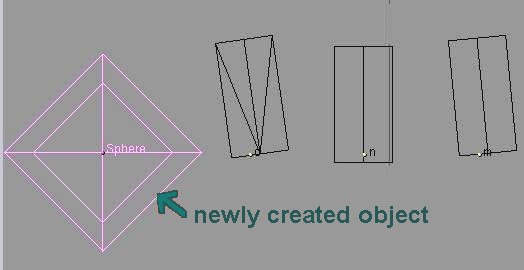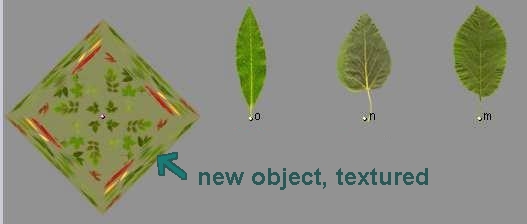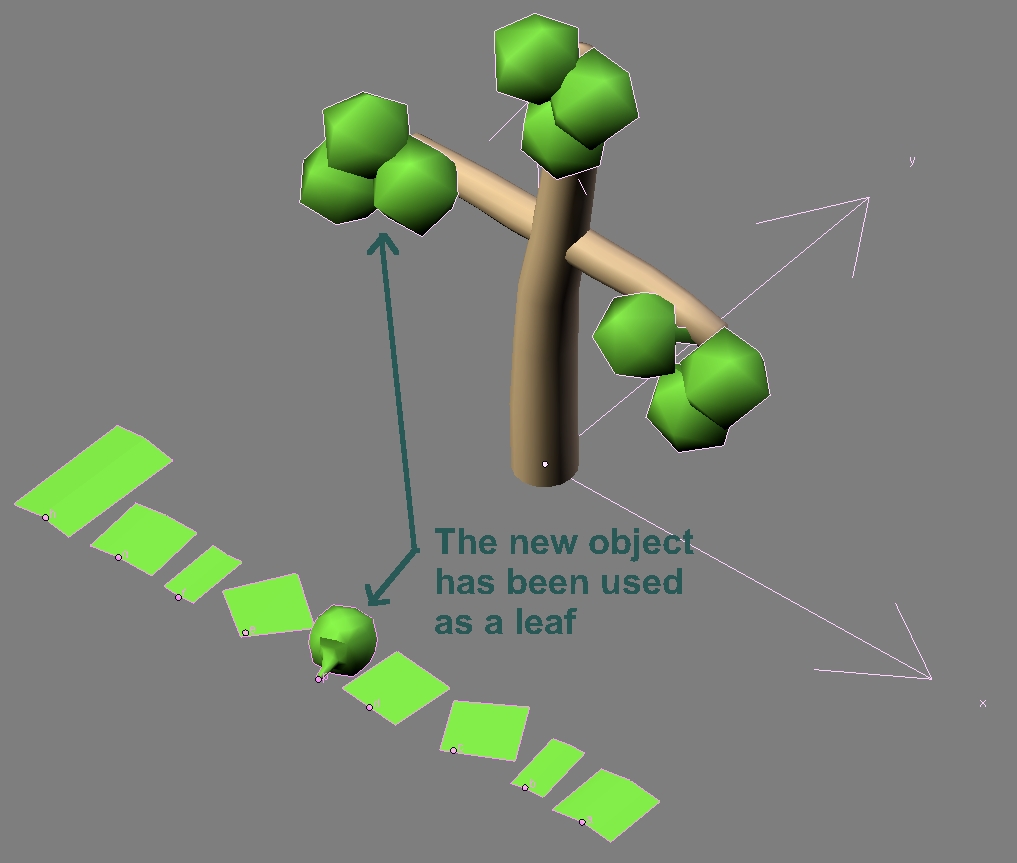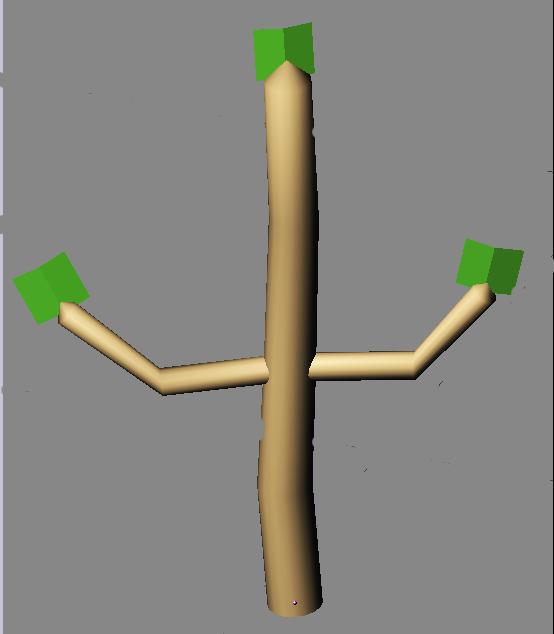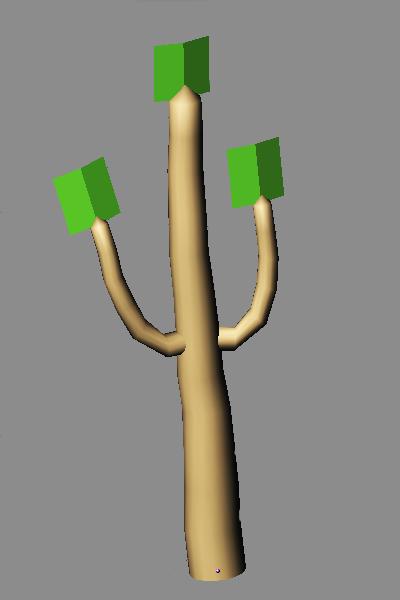|
LSYSTEM
The basic functioning:
Branches and Stem :
These two sections are connected and used together to define the structure of the plant, trunc and branches.
If Stem is on NONE thus non-activated,
then Branches controls entirely the ramifications : branches and sub-branches.
If Stem is activated together with Branches , then
Stem controls the main branches and Branches controls the sub-branches.
Branches
This button  located to the right of the title section allows to choose the basic model of ramification that will be repeated in a recursive manner to construct the branches.
located to the right of the title section allows to choose the basic model of ramification that will be repeated in a recursive manner to construct the branches.
Two types of models are available :
|
For each type you have several choices when you unroll the menu with the double-arrow.

|
Resolution V :
This value determines the number of section/lump that will constitute each branch.
|
|
Example with Resolution V= 2
|
Example with Resolution V= 4
|
|
|
|
By increasing the VResolution we can obtain a smoother and a better look mesh but it increases the number of vertices of the mesh.
More over this parameter has an influence on others, like : Shorten, ThinDwn, Twist and Force.
|
You LeftMouseclick on the right of the button  to increase the value and on the left to decrease. to increase the value and on the left to decrease.
|
|
Repeat :
this is a multiplication factor that determines the number of time that the model of "Branches" (see above) will be repeated before the next level.
|
|
Repeat 1
|
Repeat 2
|
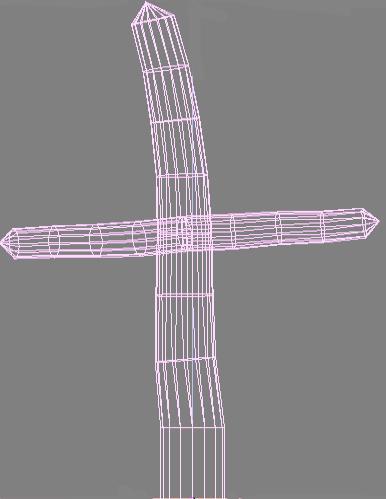
|
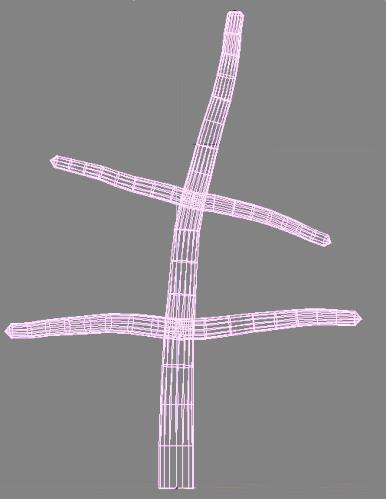
|
|
Spin :
Twisting/rotation, each of the branches (mother branch and sub-branches)
are submitted to a rotation around the central axe of the cylinder that it forms. |
Curve:
curves the mother branch and the sub-branches towards the soil.
|
|
SubSlope (0 to 180) :
determines the angle that the sub-branches form with the trunc (or mother branch), |
|
|

|
 |

|
The more the cursor tends to 0 the more the extremities of the sub-branches tend to the top of the trunc.
The more it tends to 180 the more the extremities tend to the soil. |
| SubOrient :
Orientation of the sub-branches, related to the model of the branches (armN or splitN). |
SubLen :
sub-branches length, related to the length of the current segment.
SubThickness :
diameter of the sub-branches, related to the current segment diameter.
|
Leaves:
this button activates the creation of leaves, only the two last levels of branches carry leaves.
Leaf Pattern Menu :
 allows to select a particular arrangement of leaves.
allows to select a particular arrangement of leaves.
resolutionV :
this button does nothing.
Repeat :
this is a multiplication factor that determine the number of leaves per segment.
LengthMul :
supplementary length that only acts on the branches that carry leaves.
ExtraSpin :
supplementary twisting only acts on the branches that carry leaves.
ExtraCurve :
supplementary curvature only acts on the branches that carry leaves.
LeafSlope :
inclination of the leaves around the branches, acts sligthly on the orientation of the branches.
LeafOrient :
change the orientation of the leaf, the result of this parameter depends on the model of the selected leaf,
acts sligthly on the orientation of the branches too.
Add leaves :
activates or deactivates the creation of leaves.
LeafObj :
assign an object as a leaf. The objects from "a" to "o" already exist in the Layer number 3
but you can create other objects, see the example below :
|
However, be careful when creating new objects as leaves, avoid adding too much vertices..
|
Step 1 :
Create an object, aligned with the existing leaves. (Here below, in pink, a "Sphere" object has been created).
|
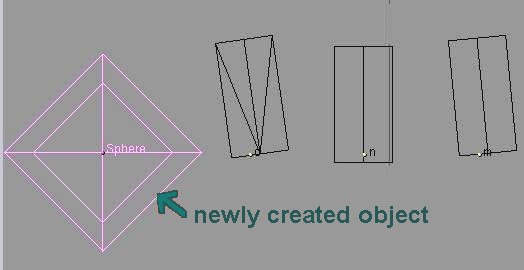
|
Step 2 :
Push the button [AddLeaves] and write the name of the object you've just created in the field "leafobj:".

In my example an icosphere (4,4).
|
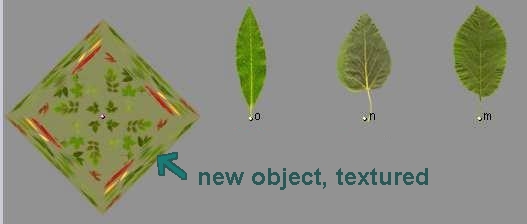
|
|
Push the button [GENERATE] and that's it, see the result below:
|
|
The object "Sphere" has been used as a leaf .
|
|
LeafScale :
let enter the leaves size. |
Force buttons :
UseThickness :
Use this button if you want the force to affect more the thin branches than the thick ones.
Bearing :
that means carrying.
Elevation : Height.
Magnitude : Value, that gives the importance of the force. It controls the direction and the magnitude of the force.
Vary along with resolutionV
Examples below :
On the right, only the V resolution has been changed compared to the left settings.
|
Prune buttons :
Cut the sub-branches randomly with the value written in the "Prob" slider.
PruneFirst:
"Prune" that means cutting, cut the
sub-branches created in the N first iterations.
Prob :
from 0 to 0.500, probability value.
|
General buttons :
Scale : Total height of the tree as it is defined by the Branches and stem, without leaves.
Radius : Global Thickness/diameter of the tree.
Shorten :
Controls how much shorter will be the next segment. Depends on resolutionV.
ThinDwn :
Controls how much narrow will be the next segment. Depends on resolutionV.
Redir :
change randomly the direction of the sub-branches.
Twist :
apply randomly a twist along each branches. Depends on resolutionV.
LOD :
(Level Of Detail) Make ResolutionU decrease in proportion with
"ThinDwn " decrease.
In other words : the thinner the Branches are, the less smoothed and detailed they are.
ResolutionU :
Number of points that make up a ring.
Iterations :
number of iterations.
|

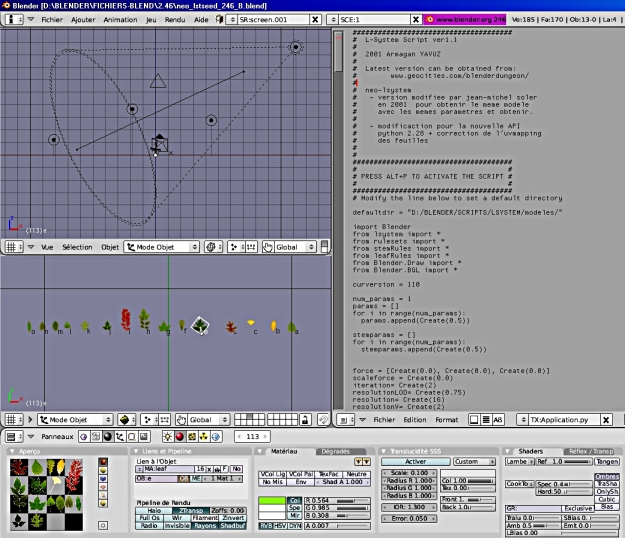
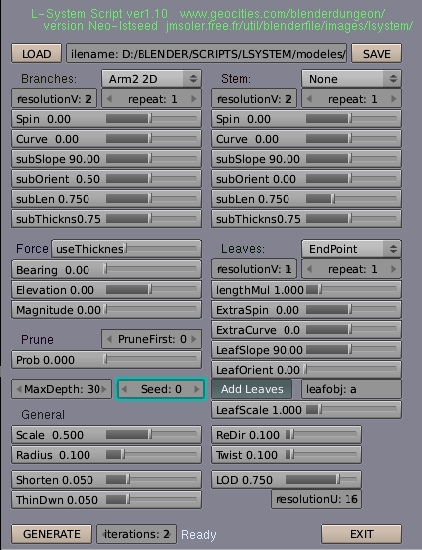


 located to the right of the title section allows to choose the basic model of ramification that will be repeated in a recursive manner to construct the branches.
located to the right of the title section allows to choose the basic model of ramification that will be repeated in a recursive manner to construct the branches.

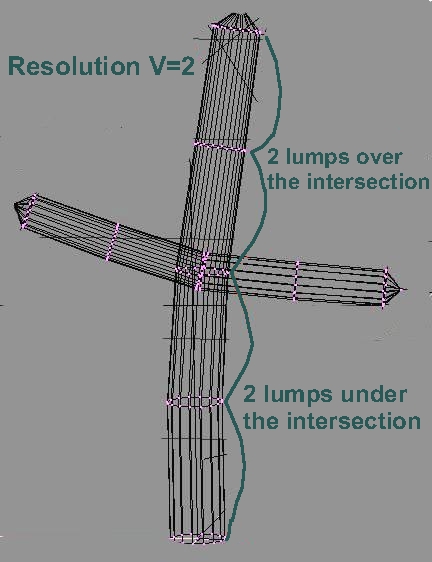
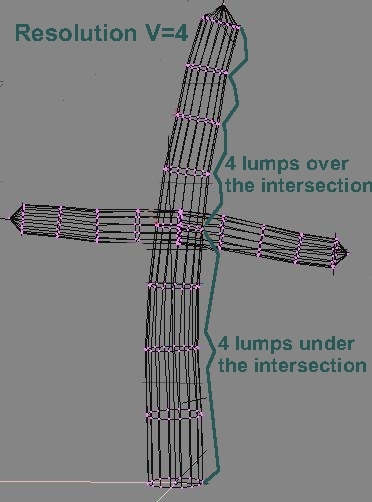
 to increase the value and on the left to decrease.
to increase the value and on the left to decrease.
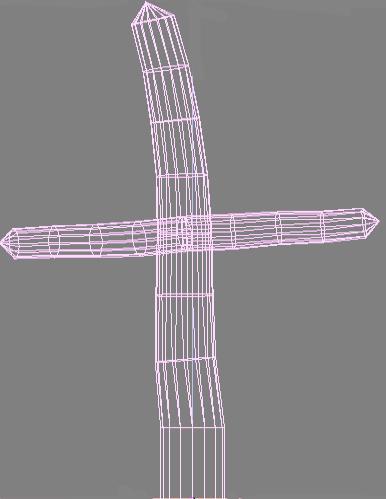
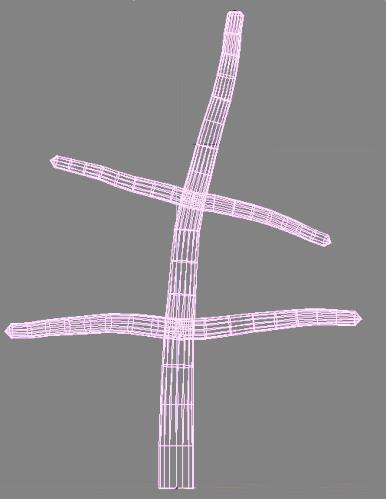
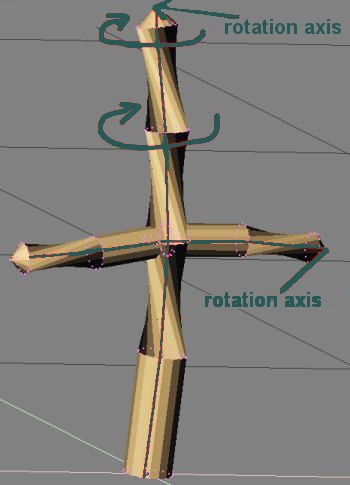











 allows to select a particular arrangement of leaves.
allows to select a particular arrangement of leaves.