A few examples of trees realised with lsystem
Here below you can see a few illustrations of trees. You can download the corresponding [*.def] files alone, just click on the " names.def " located on the top of the pictures. The file opens within the browser, you save it on your disk with the name you want [example1.def].But you can also download the whole files and documents i used, see below.
Files to download to realise the models here below.
You can download the tga file (rvba) alone :
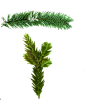
Or take the zip file : lsys_example.zip.
It contains :
- The parameters screens shots for each of the 3 models above.
- The three "*.def " files concerned.
- The picture "pinleaves.tga" used for the leaves.

Model 1
Model sapin8b.def to realise the illustration here below :


Model 2
Model sapin7b.def to realise the illustration here below :


Model 3
Model pinmarm4.def to realise the illustration here below :


The definition files
How to load a definition file ".def" into the Lsystem graphic user interface.
Before launching the script with [Alt+P], we put directly into the python code (see the left picture below), the complete path to reach the directory in wich we want to place all the definition files for trees and plants. Then we push the key combination [Alt+P] that launches the script and makes the user interface appear. The path that we have entered into the code must now be displayed on the right of the [LOAD] button (see the right picture below).

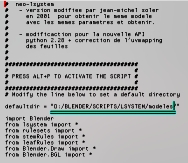
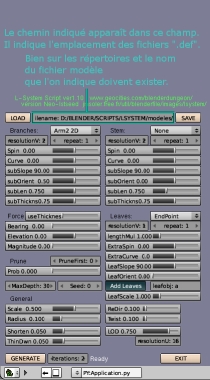

Screen Shot after [Alt+P]
We just have to enter the name of the ".def" file (including the extension), at the end of the path. We click on the [LOAD] button. The indication "File loaded" is displayed.

If the text that appears is the following : "File not found". You probably made a mistake entering the file name or the path or the file simply does not exist.

After having changed the path of the directory, do not forget to save the ".blend" file by pressing the [F2] key.

© MF Soler - Trees examples realised with the Neo-lsystem script.

